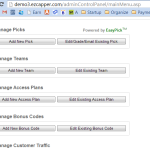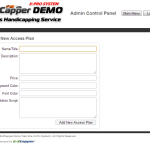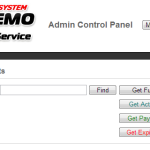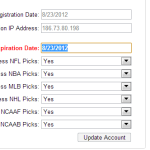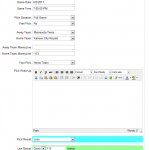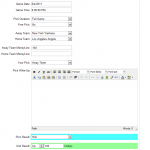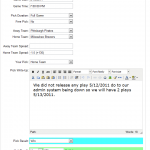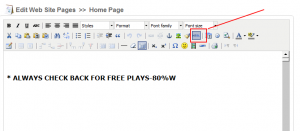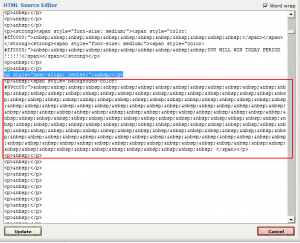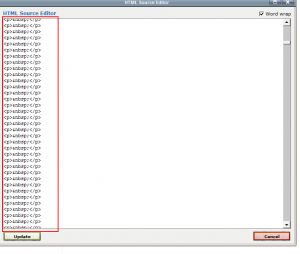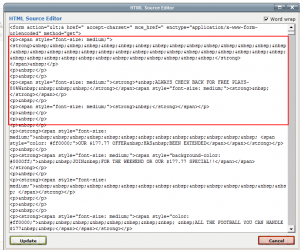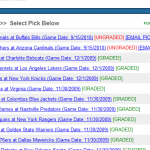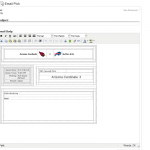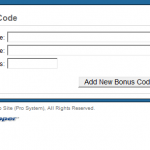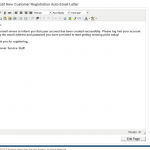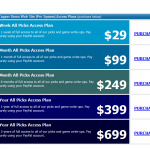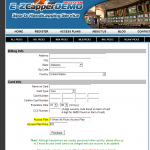Archive for the ‘Software and Technical’ Category
EzCapper Elite Version Demonstration of Multicapper and Monitor Capabilities
We have posted a video of how the Elite Version can be used as a multicapper version and the ease of how everything is setup. It is the most powerful version we have and we are constantly adding new functionality:
Also note that we include monthly email leads for this version of our software on a monthly or yearly subscription.
New Functionality:
Nov 2013 – Added a functionality that allows handicappers to edit the access plan expiry by themselves.
Enabling your Access Plans and setting your new customer’s plan expiration.
Our EZcapper systems have what are called Access Plans which are basically the same thing as the pricing menu. With our system we assume that your plans which are marketed to your clients are set based on price and duration. Here’s how it works.
Step 1. When you determine your pricing for a particular package the package should be good for a number of days. Set this up in your backend under Access Plans. This will then show up under the front end of your Website under Access Plans. If you do not know how to setup your Access plan with paypal refer to https://blog.ezcapper.com/creating-a-paypal-button-to-accept-money/
Step 2. Once somebody makes a purchase via Paypal for a particular plan you will know how long that plan corresponds to. Say you create a 7 day plan for $99. When you create the button you can call the button a “7 day – $99” plan. When a customer pays for this plan you will get a confirmation with the details in your registered Paypal email.
Step 3. Once you know the customer pays you need to login to your backoffice and then activate your customer for the duration corresponding to the plan. Login and go to the “Manage Customer Accounts” section and search for that particular customer. Once you find that customer you can find in their profile details the expiration date of the plan. Set this date forward according to the date corresponding to the duration of the plan he has purchased. On that specific date the customer access will expire. On the same details page you can also set which pages the customer has access to according to sport type. By default he has access to all pages.
What type of Support do we Provide
Ezcapper is a business that has been operated as a side-gig for over 10 years. We are not a dedicated sports handicapping software company fighting for every customer in the market. Most of our team are freelancers and have day-jobs. Therefore our customers must fully understand the following prior to engaging with us:
- We do not provide Phone Voice Support under any circumstances – There is no client or business large enough for us to engage in providing phone support. Most phone dialogs are non productive, repetitive and without purpose. If you require detailed explanations, have difficulty in writing or are not comfortable with communicating using modern communication tools then please try another company. We understand some clients are “old-school” (i.e. elderly) and many handicappers are telemarketing types and thus love to talk. Unfortunately we are also not sales guys and are don’t have the patience to engage on this.
- Support is via Email – We will respond to most emails within 24 hours. Our emails are concise, detailed with screenshots and precise instructions. We are developers and are used to working 100% virtually. If you can’t handle this, we are not the right firm for you. We shoot for a one day turn around time but on holidays we may be away and not respond. On average our customers (after their site has been setup) contact us no more than once per month (90% of our customers contact us only perhaps 2x per year). If you feel that you are going to need to communicate with us daily, then we are not the right
- Text support only for emergencies – In the case of emergencies such as the server being down then please contact us by text. Otherwise we will not respond to non-emergency text messages sent to us and will block you if it is repeated.
- No provide computer support or education – We often get customers who know nothing about computers and have problems setting up their computer. Note that we don’t support your computers or provide any education whatsoever. As a business policy we prefer to deal with tech savvy low maintenance customers. If you are not at least technically proficient, then we are not the company to work with.
- We are not Amazon or Walmart – We do not provide real-time support and certainly are not a consumer-facing business. Therefore don’t expect that level of service from us.
- Notify us on Updates – Often teams will change names especially in college sports. If you notice something that has changed, let us know and we’ll update it. Note that changes will be done as soon as we are available but some changes require
- Software Customizations – Some customizations are easy to perform. These include labels and image modifications. Functionality changes are difficult and we do not provide functionality customization.
Note that we reserve the right at anytime to terminate any customer engagement without notice. All fees owing will be refunded within 24 hours of termination.
Confused about Units – How to calculate including examples
I get a lot of customers who ask about the unit system. I’ve included screenshots so please click multiple times on the images below and you will see a full screenshot.
- Example 1. Moneyline bet Twins vs Royals. The Capper picked the home team, Royals, at -113. The pick was wrong so the units would be set at a loss of 113 or Down 113. This means that based on a standard bet of $113 to win $100 (@ -113), as he picked the favorite he lost $113.
- Example 2. Moneylinie bet Yankees vs Angels on 6/4/2011. The away team (Yankees) were the favorite (-140). This means that for every $140 you bet on the Yankees you would win $100. As the Yankees won the game the unit result is +100 or UP 100.
- Example 3: Runline situation on 5/13/2011, Pirates vs the Brewers. The capper picked the runline (-1.5, +135) on the home team. This means (in baseball, hockey runline is always +/- 1.5), This means that the home team must win by 2 runs or more and the payout would be $135 for every $100 risked (or wagered). As Milwaukee won 5-2 , then beat the Pirates by 3 which exceeds the (-1.5) runline. Therefore as that condition is met, the payout of +135 is in play. As you can see on the grading form , the Unit results is up 135 Units.
Where do confirmation emails from new customers go and how do I forward these confirmation messages?
Every time a user signs up on your site a confirmation message should be sent to your system admin email address. This system admin email address was provided to you in the confirmation email sent when your site was delivered to you. Most of the sites were setup with the email admin@website.com or info@website.com. You should receive confirmations in this email. Instructions to access this email are provided in the same confirmation message. Our domain registrar and email service provider of choice is Godaddy.
- Some of our customers use a free email such as gmail to manage their emails. If you wish to have Gmail retrieve your messages from Godaddy then see this great article:
http://ttrumble.com/setting-up-your-go-daddy-imap-or-pop-email-address-on-mail/
- If you don’t use Gmail but use a regular email client then see this valuable article:
http://help.godaddy.com/article/4715 - If you wish to have your email forwarded to another account then read this article:
http://help.godaddy.com/article/1725
————————–
Reference:
Here’s what the confirmation email looks like that you should receive.
From : [Website name as set in Site Settings] [system admin email]
Subject : Hello stonkse, welcome to [Website name as set in Site Settings]!
Hello [first name],
This email serves to inform you that your [Website name as set in Site Settings] account has been created successfully. Please log into your account using the email address and password you have provided to start getting winning picks today!
Thank you for registering,
[Website name as set in Site Settings] Customer Service Staff
For comments, questions, or suggestions you can email us at:
[system admin email]
Slow Website Pages? Try this fix
The reason why some of our clients are having problems with updating web pages is that over time constant editing of the web page has added a lot of unnecessary code to the website. To fix this all you need to do is to remove via the HTML editor the bad code and the page will be working again.
For many users the way they generate a space is to select the space key. Each time you enter the space key it generates code “ ” which is garbage. Each time you enter a return key it creates a <P>. The proper way to do it is by placing the cursor where you want it and to start typing rather than by positioning the cursor by entering spaces and carriage returns which generates more junk.
Click on the images below (click several times to expand) to see an example.
How to set Free trial Days on your account
When your clients signup for the first time and login their account is automatically, by default, set to expire. Our system sets the expiration date to the same date as the date they signed up on. Once your clients pay for a plan, you need to activate the client by searching for the particular client and setting their expiration date accordingly.
Now for some clients that wish to offer a free trial for all customers and do not wish to manually activate the client, we can set the default number of days to expiration to any number you wish. This will allow you to offer a free trial without needing to manually set the expiration date thus saving you plenty of time.
We can set this once a month for you for free, after that it is $5 to set it again.
EZCapper X-Pro Version 5.0 Officially Launched
We are nearly complete our new version of our software. Right now we invite customer feedback on our Beta version which includes the following features:
Here are the new features:
- Bonus Code System – This is extremely handy for marketing and it allows our customers to create promotions with bonus codes (e.g. “NFL 3”) which will allow for free access for a certain number of days (set by you) only upon the entry of the promo code by the customer either on signup or after they login if they are a previous customer.
- Emailing of Your Picks to Customers directly – This is going to be huge. Basically customers can send to their customers immediately their picks directly to their customer base right from the backend. You can choose whether to send or not. This will save you a ton of time from having to export emails and sending them manually. You can format the email directly in the html editor. (See Add New Pick)
- Customization of the confirmation email – When new customers register for the first time they currently receive a standard confirmation. This confirmation email is a terrific form of marketing and you can customize it to include messages to check out a promotion, signup for an affiliate program or whatever you desire.
- Option to directly accept credit cards – Tired of using Paypal (we are sick of them too), then
The new version will be officially launched sometime in October after all the bugs are checked out! Please test our beta version for feedback and let us know what you would like to see in future versions.
Some future developments we have planned:
- Mobile Integration
- Integration with CRM, Predictive Dialer.
- Integration with Google Analytics.
We will announce pricing on our new version shortly and will provide discounts to existing customers looking to upgrade. Please leave feedback directly to this blog posting if possible.
http://demo3.ezcapper.com/admincontrolpanel/
use : admin / admin123 to login.
***** update Oct 4th, 2010 *****
Software has been tested and officially launched.
Note the following:
- Due to possible spam issues with the free picks automailer, the existing plan is limited to a maximum of a total of 250 emails per day. Please note that this is a policy set by our ISP and not by us to prevent possible spam abuse. Any emails beyond 250 per day will require the additional purchase of mail relays. Each 250 above that will incur an additional monthly cost of $25 per month. Each increase on the daily limit in increments of 250 will incur an additional monthly cost of $25 per month.
- That is if you have 250 clients and you send one free pick, your allowance will be hit for the day. If you have 50 clients you can send up to 5 emails. To increase this limit to the next level (each level allows an increase of 250 emails per day) will require an additional payment of $25 per month.
- For existing clients, if you wish to upgrade to the new version and do not require us to transfer the existing data from their existing sites to the new sites the cost will be $129.99 per month (if the upgrade orders is made prior to November 15th, 2010) and no setup or transfer fees would apply. We will help with the transfer of the image files but you will be responsible for the content files. Beyond November 15th the regular price of $139.99 and a $50 setup fee would be required.
- For existing clients who wish to transfer their existing data to the new system, this will incur a setup fee of $100. Make the order prior to November 15th and the monthly price will be discounted to $129.99. Unfortunately the setup fee cannot be waived since it may take 3 days of work to transfer all the files over and to reconfigure the site.
Accepting Subscriptions with your own Credit Card Processor instead of Paypal
We know some clients are having problems with using Paypal. Paypal as the market leader acts like a monopoly and we often are surprised at how poorly they treat their customers. The solution to this is to start accepting client money by using your own credit card processor.
First step to processing credit cards on your own is to identify a credit card processing company. We can introduce you to the right people who will handle this processing should you not be able to find one on your own.
We are working on a new version of our software and one of the features is the ability to process secure credit card information directly to the merchant for either automatic or manual processing. To see this in action visit http://demo3.ezcapper.com/accessPlans.asp and login with admin / admin123 or view the images in this attachment.
If you want to implement this now, let us know. We will bill you just 1 hour of integration time.
How to customize the confirmation email sent to New Registered Users
Each time a new user signs up on your EZCapper site they will receive a standard reply that goes as following:
————————
Subject of email: Hello [first name], welcome to [Your Site Name in our System as set in the backend of your site under Edit Web Site Settings]!
Body of email:
Hello [first name],
This email serves to inform you that your [Your Site Name in our System as set in the backend of your site under Edit Web Site Settings]” account has been created successfully. Please log into your account using the email address and password you have provided to start getting winning picks today!
Thank you for registering,
[Your Site Name in our System as set in the backend of your site under Edit Web Site Settings] Customer Service Staff
For comments, questions, or suggestions you can email us at: [Your Email Address in our System as set in the backend of your site under Edit Web Site Settings]
———————-
Any modification to this standard form reply is not included in our standard setup fees. To modify this standard email contact us. If you provide the exact text for us we can modify this for a $10 charge. If you want a full HTML email we will need to bill for programmers time at $30 per hour. It should take no more than 1 hour to setup in most circumstances.