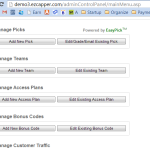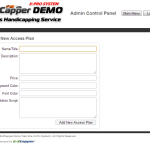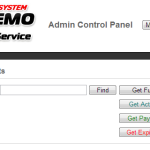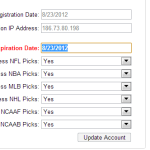Archive for July, 2013
Enabling your Access Plans and setting your new customer’s plan expiration.
Our EZcapper systems have what are called Access Plans which are basically the same thing as the pricing menu. With our system we assume that your plans which are marketed to your clients are set based on price and duration. Here’s how it works.
Step 1. When you determine your pricing for a particular package the package should be good for a number of days. Set this up in your backend under Access Plans. This will then show up under the front end of your Website under Access Plans. If you do not know how to setup your Access plan with paypal refer to https://blog.ezcapper.com/creating-a-paypal-button-to-accept-money/
Step 2. Once somebody makes a purchase via Paypal for a particular plan you will know how long that plan corresponds to. Say you create a 7 day plan for $99. When you create the button you can call the button a “7 day – $99” plan. When a customer pays for this plan you will get a confirmation with the details in your registered Paypal email.
Step 3. Once you know the customer pays you need to login to your backoffice and then activate your customer for the duration corresponding to the plan. Login and go to the “Manage Customer Accounts” section and search for that particular customer. Once you find that customer you can find in their profile details the expiration date of the plan. Set this date forward according to the date corresponding to the duration of the plan he has purchased. On that specific date the customer access will expire. On the same details page you can also set which pages the customer has access to according to sport type. By default he has access to all pages.