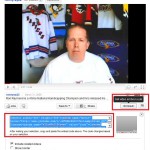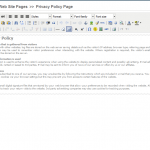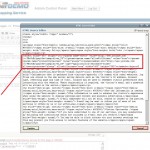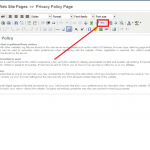How to add Videos to your EZCapper website in 15 minutes or less!
- Youtube Code
- html_editor
- pasted_code
- finished_done
- Accessing the HTML Editor
Click the above images to see in full size view.
Adding videos to your website is a very compelling marketing mechanism. Having clients see you in person creates a physical presence that conveys trust. In my 10 years of marketing experience the one thing I can not underestimate is the value of videos in your website in generating credibility. In particular testimonials from 3rd parties are a killer when it comes to helping convert customers.
Let’s go through the basic steps:
- Figure out what type of content you are going to put on your site. If you only want to make one video, make one introducing yourself and explain why customers should buy your service. I do recommend that you make at least one video per week summarizing the previous week’s results.Having a real person communicate using a video in the About Us section of the website is invaluable to creating that necessary trust bond with your customers. Make sure to apply the KISS rule – Keep it short and simple! Make sure that you convey your points concisely and that the video lasts no more than 5 minutes!
- Learn how to make a video and upload it on Youtube. Adding a video on youtube is a form of promotion that will bring links back to your website. In the video description make sure you put the link in the title or the video description in addition to a proper description. People who are curious will dig deeper and look for the URL to find out more information. All you need is a cheap PC web camera that can be bought for $25. Quality is not the issue when making videos as customers will accept lower than HD quality videos. Some key points:
- Watch how to make a video here : http://www.youtube.com/watch?v=exFI7NlFqNc . This series of videos is very useful and shows you the basics of making a video. You can also make videos with your cellphones and handheld video camera (preferably digital).
- Create an account on Youtube with your site’s name as the username. For example if your site name is “ABCCapper.com” then create a youtube username of “ABCCapper.com” or something similar so people can find you.
- Promote your URL (ABCCapper.com) at every instance so people will copy and paste the link into their browser to visit your site.
- See some sample videos from handicappers here:
- http://www.youtube.com/watch?v=L4ItE2o1GBc
- http://www.youtube.com/watch?v=fkNpfMWHRgI
- http://www.youtube.com/watch?v=-xVUOR26G18
- After you upload the video on youtube it will appear like this (see and click image “Youtube Code”). You will now take this video and put it on your EZCapper page:
- Click on the <Embed> button and a box will show some code (I’ve put a box around it in RED in the Youtube Code image at the top of this article). Copy this code and paste it into your HTML editor.
- Access the page you want to put the video in your EZCapper website’s admin control panel.
- Click on the HTML button on the page to access the HTML editor. (see html_editor image)
- Copy the code from Youtube and paste it into the page.
- Once you have copied the code into the appropriate part of your code (see image pasted_code), save the page by selecting “Edit Page”
- Voila, you are now done! View the page (finished_done image) and see your video in action.
- To remove the video just simply delete the code you added.
Check out this video by one of our clients: http://pappysportspicks.com/
Other tips:
- Adding videos requires NO knowledge of HTML or anything. However if you need to know some basics of HTML check out this handy reference: http://www.w3schools.com/html/html_primary.asp
- Each video has a link to it. Copy this link and paste it in cappers or other sports forums. People will click on a video link with greater frequency than a link to a text page. Conversion rates with videos are also far higher.